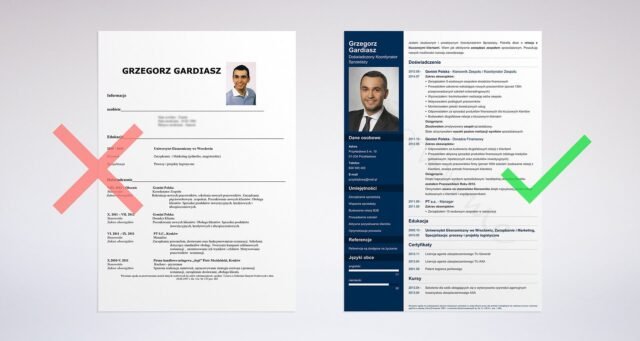Introduction
Converting your CV to PDF is a major requirement of applying for vacancies. A PDF document ensures that your resume remains formatted consistently in any standard. Employers usually use PDFs because they can be easily opened, are professional, and do not disclose security information. The following article will take you through the easy processes of converting your CV to PDF format.
The Benefits of Using a PDF to Write Your CV.
There are several advantages to converting your CV to PDF. To start with, the PDF files are compatible with any device; therefore, an employer can open them regardless of the layout as there is complete compatibility. Second, PDF documents maintain the layout of your CV with fonts, formatting, and pictures. This is a significant matter since you do not want your CV to appear differently from what you had designed.
Step 1: Getting Your CV Ready
It is usually important to ensure that your current CV is ready to be submitted before launching your conversion process. Professional CV Maker ensures your CV is error-free, including typos and formatting issues. Re-read everything that you wrote and make sure that all the information about you, your contacts, and your work experience is correct. Although you can convert it into PDF after it is already perfect, you will find that editing previously done after converting to PDF can be time-consuming; hence, it is always good to take the time to make it perfect, then convert it into PDF.
Step 2: Select Your Program
You can choose between several programs that help you convert the CV into PDF. Among the most popular tools for this purpose are Microsoft Word and Google Docs. Both programs are easy to use, and one allows users to save a document in PDF format. Additionally, when you do not want to use these programs, numerous online tools allow you to post your CV and convert it to PDF quickly and at no cost.
On Microsoft Word
Using Microsoft Word is easy. First, open your CV in Word and select the File menu by clicking on it. Then, choose the ‘Save As’ option and specify the location where you want to save the file. In the file type dropdown, select PDF and save the file. Your resume is being saved as a PDF file now.
The Approach Via Google Docs
If you are a Google Docs user, saving your CV as a PDF is also easy. Go to Google Docs and open your CV there. Navigate to the “File” menu item. Mouse over the text. Download and select PDF Document (.pdf). The CV can be automatically downloaded as a PDF.
Online Tools Making Use Of
An alternative is to use online tools, such as Smallpdf or PDF24. With the help of such websites, you will be able to upload your CV and change it into a PDF fast. Once the conversion is complete, you can download the PDF file to your computer.
Step 3: Proofread PDF
Once you convert your CV to a PDF file, it is necessary to open the file and review it to eliminate any errors. Ensure the layouts, fonts, and images are presented as intended. Ensure that everything in the text is visible and that nothing has gone out of place. If you have identified any complications, use the original document to correct them, and then reconvert it to PDF.
Step 4: Save PDF
Once you are satisfied with your PDF, save it in a secure location on your computer. It is a good idea that you could name the file something easily recognized e.g. YourName_CV.pdf. By doing so, you will easily access the file during the times when you are required to send it by email or cargo to job sites.
Step 5: Post Your PDF CV
Converting your CV to PDF format provides the convenience of sharing with prospective employers. You may attach it to a job mail or directly upload it to job application sites. Also, ensure that you are sending the correct file and verify the subject line of your email. Contacting a professional will convey a good impression; a good subject line example is like this: Application to the job of Marketing Manager-Your name.
Tips to an Excellent PDF CV
Your design must be simple and easy to read to make a superb PDF CV. Fonts should be readily legible, and font names such as Arial or Times New Roman should be used. One should avoid using multiple colors and complicated patterns, as this may distract from the content. Otherwise, the size of CV through the email can easily reach gigabytes. In this case, it is recommended to compress the PDF document to reduce its size and make it more resource-efficient. You should always give the PDF a descriptive name that includes your name and the term ‘CV’ so that employers can easily identify it.
Typical Trouble-Shooting
A common issue is that the text may not be displayed correctly. This is normal when one uses custom fonts, and therefore it is advisable to use standard fonts. The other problem could be having a large PDF file. Provided so, compress the file size without lowering its quality by using an online program. Lastly, ensure that hyperlinks in your CV are clickable in the PDF file, as they may not always appear clickable.
Conclusion
One of the requirements after completing your CV is to convert it to a PDF, which is a relatively simple process but an important one, as it ensures your CV remains visually appealing and retains its original format on various devices. You can convert a CV to PDF in a matter of minutes by following simple steps as presented in this article, and get ready to have it sent to employers. Always review your PDF before sending it and keep it in a logical order so it is easy to navigate. It won’t take much work to come up with a refined and professional-looking CV that can make the eyes of prospective employers shutter in delight at what they see.