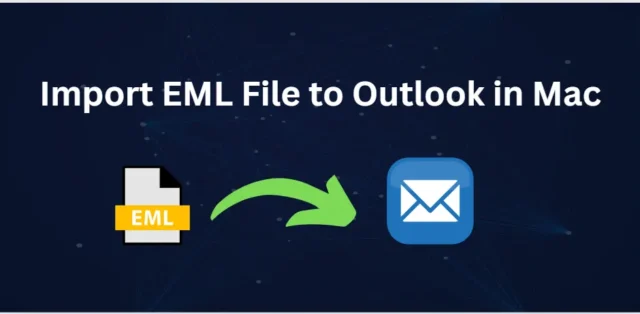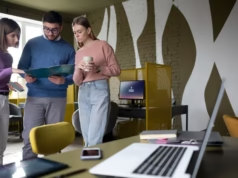Summary: – EML is a common format for saving emails across different programs, many users need a way to import these EML files into Outlook for Mac. This can be for personal organization or professional archiving. We’ll explore both manual and automated methods to achieve this import process, ensuring all email data remains intact.
Scenarios For Importing EML Files into Outlook for Mac
Importing EML files into Outlook for Mac proves crucial in several situations. Here are some common reasons:
- Switching Email Clients:– Many email clients use EML to save messages. For seamless access to your past emails and a centralized inbox, Outlook for Mac lets you import these EML files, be it for personal organization or professional archiving.
- Accessing Archived Emails:- Many people save emails in EML format from various email clients. To consolidate their messages and take advantage of Outlook for Mac’s advanced features, they might want to import these EML files.
- Integration with Mac Office Suite:- To leverage Outlook for Mac’s powerful features, such as advanced search and organization tools, many users import their EML files.
- Backup & Recovery:– Importing EML files into Outlook for Mac can enhance your backup and recovery strategy. By doing so, you can ensure easier access to and secure storage of your important emails.
- Legal and Compliance Requirements:- Importing EML files into Outlook for Mac can aid in meeting legal and compliance requirements for email retention.
- Personal Email Organization:- To bring all their emails together in one place for easier management, some users consolidate their personal and professional accounts by importing EML files into Outlook for Mac.
Bringing Your EMLs to Outlook for Mac: Two Approaches
Ready to bring your EML files into Outlook for Mac? Choose from two methods that ensure all your email data stays intact.
- Importing EML File to Mac Outlook(Manual Solution)
- Automated Solution
Method 1. Import All Your EML Files to Outlook For Mac(Manual Solution)
For a manual conversion, follow these detailed steps carefully:
- Navigate to folder, where all your email files are stored.
- Now, right-click on EML files and further proceed with it.
- After that, move your cursor to open with option.
- Choose Microsoft Outlook as an option.
- Microsoft Outlook for Mac will open on your screen.
- In top bar of application, click on Move option.
- Click on Other folder option to proceed further.
- Now, you can provide the name of the destination folder in search bar.
- Finally, click on Move option to import EML to Office 365.
Limitations of Manual Solution
- For importing each EML file, you have to follow all the steps listed above.
- Microsoft Outlook installation is required to perform the conversion.
- Skipping any single step leads to data loss and corruption in files.
- For novice users, it is difficult to implement the above steps.
Method 2. Easy Import of EML File to Outlook for Mac: – Experts’ Verified Solution
Consider the situations in the above manual method, user cannot import email files in bulk. Also, proper folder structure and integrity will remain not intact after conversion. To mitigate this situation, you can use experts’ recommended automated solution by BitRecover EML Converter, where you can effortlessly import EML files within a few simple clicks by maintaining all attributes intact without losing any sort of information. Moreover, multiple export options are available in software for convenience of users. Plus, you can perform selective import of EML files using checkboxes available in software panel. Furthermore, it is a highly intuitive and easy-to-use application for any type of user.
Steps to Import EML File into Outlook For Mac Using Experts’ Solution
- Download & launch wizard.
- Choose EML files from software window using select files(s) or select folder(s).
- Now, select the EML files or folders you want to import into Outlook for Mac.
- After that, pick Outlook for Mac from saving options list.
- In the next step, enter the resultant destination path where you want to save resultant data.
- Finally, click on Import button to successfully import EML files to Outlook for Mac with all attributes intact.
Salient Features of Automated Solution
- You can import EML files to Outlook for Mac using various advanced filter options available in software.
- With the help of this application, you can add EML files using select file(s) or select folder(s) options.
- You can save resultant file into a destination of choice.
- There are multiple file naming conventions to manage the resultant data effectively.
- You can also convert EML to PST, RTF, and 15+ different file formats.
- It keeps original folder structure intact after conversion.
- With the help of this application, you can avail trial version of software, where you can seamlessly import first 25 EML files for free.
Key Takeaways
In this blog post, we’ve observed that the manual method has its limitations, such as the inability to bulk import EML files into the Outlook for Mac ecosystem. Additionally, the steps can be time-consuming and challenging for novice users to manage. To circumvent these issues, we explore an expert-recommended automated solution for seamlessly importing EML files into Outlook for Mac, ensuring all attachments are preserved in just a few straightforward steps.
Also Read: – https://www.smartskill97.com/how-to-import-contacts-from-excel-sheet-to-gmail-2-flawless-ways/