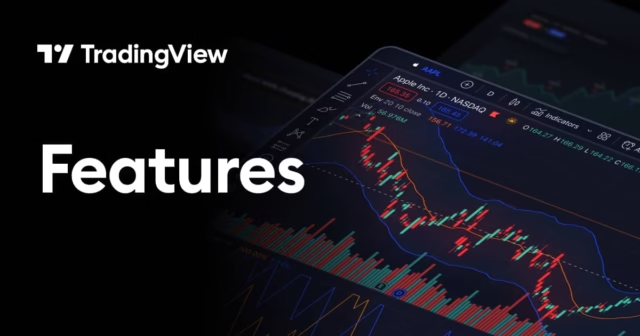When traders hear the term “custom indicator,” many assume it involves complex coding or hours spent learning scripts. While TradingView does offer powerful tools for programmers, it also provides easy methods for non-coders to create, test, and personalize indicators using visual tools and community scripts. If you want to build a system that suits your strategy, you can do it confidently without writing a single line of code.
Start With a Clear Trading Goal
Before you attempt to create a custom indicator, it is important to define your objective. Are you trying to spot overbought conditions? Are you aiming to measure trend strength? Your goal will shape which tools you combine and how you apply them.
Using TradingView, you can explore many indicator categories from trend, volume, and volatility to oscillators and overlays. Understanding what you are trying to capture helps you avoid unnecessary complexity and keeps your setup focused.
Using Built-In Indicators as Building Blocks
The easiest way to begin is by combining two or more existing indicators. For example, you might overlay a moving average on a Bollinger Band, or use RSI together with MACD to confirm momentum.
You can do this visually within the TradingView chart interface. Simply click on the indicators button, select your tools, and apply them. You can then adjust inputs, colors, line thickness, and styles to create a look and feel that works for you. This process is entirely visual and does not involve any scripting.
Creating Indicator Templates for Reuse
Once you have arranged your preferred indicators, you can save the combination as a template. This lets you reapply your custom setup to any chart in the future. Just click the templates icon and select “Save Indicator Template.”
You can name the template and even choose whether to include specific settings like alert conditions or layout preferences. Saving templates reduces the time spent recreating your setup and keeps your workflow consistent.
Layering Conditions for Strategy Logic
Advanced traders often want their indicators to show more than one condition at once. For example, they may want to display a green signal only when RSI is below 30 and the moving average is trending upward.
You can approximate this without coding by using indicators that include built-in signals or alerts. Many community scripts display buy or sell signals based on common setups. By choosing a script that matches your criteria, you can visually track conditions and tweak settings without opening any code editor.
Searching the Community Library for Enhanced Tools
The TradingView Public Library is a goldmine for traders who want custom functionality without writing code. Thousands of scripts are published by experienced users. Many of these include enhanced versions of common indicators with extra features and visual cues.
You can filter the list by popularity, recency, or script type. Add the one that suits your needs, adjust the inputs, and see how it performs. Some scripts even allow multi-indicator conditions in one tool, giving you complex logic without the technical barrier.
Customizing Alerts for Better Timing
Once your custom indicator is in place, set alerts that help you take action only when your conditions are met. You can create alerts for any indicator value, crossover, or signal. This keeps you from entering too early or missing a setup entirely.
Alerts can be sent to your phone, browser, or email. By linking them to your visual setup, you create a strategy that is both clear and responsive.
Practicing With Your Setup in Replay Mode
The bar replay tool is another way to improve your understanding of how your custom indicator performs. Load historical data, hide future candles, and step forward bar by bar. Watch how your signals form in real conditions and adjust your indicator logic if needed.
This is an excellent way to test without risking money or needing a backtesting script. It is entirely visual and can help you recognize timing patterns or avoid false signals.
Build With Confidence, Not Code
You do not need to be a programmer to build a custom indicator. With TradingView, the tools are already in your hands. By combining existing indicators, using templates, exploring community scripts, and applying thoughtful alerts, you can build something that works for your strategy.
It may not be code, but it is still custom. And with consistent testing and practice, your personalized setup can become just as powerful as anything created in a script editor.