If you’re seeing the critical “Company File is Missing or Cannot Be Found” error in QuickBooks, don’t panic. This is a common issue—usually related to file path misplacement, incorrect setup, or a damaged file. In this guide, we’ll explore the key causes and walk you through the most effective solutions to resolve this error and get your QuickBooks company file working again.
Common Reasons Behind the Error
Understanding why the error appears is crucial before jumping to solutions. Below are the most The company file has been moved, deleted, or renamed.
- The file location is on a disconnected external or network drive.
- Incorrect file extension or file name corruption.
- The QuickBooks Database Server Manager isn’t running.
- Network connectivity issues in multi-user setups.
- File permissions are restricted on the host system.
Step-by-Step Solutions to Fix the Error
- Search for the Company File Manually
Sometimes the file has just been misplaced or renamed.
- Open File Explorer.
- Search for files ending with .QBW (QuickBooks company file extension).
- Once found, note the file path and open it in QuickBooks.
2. Use the QuickBooks File Doctor Tool
QuickBooks Tool Hub comes with the File Doctor, which detects and repairs common file issues. Follow the stepsbelow:
- Download and install the QuickBooks Tool Hub
- Launch it and go to Company File Issues tab.
- Click on Run QuickBooks File Doctor.
- Browse and select your company file.
- Let the tool diagnose and fix the problem.
3. Reconnect to the Correct File Location
If the file was stored on a network or external drive, ensure it’s still connected. Then
- Reconnect the drive or server.
- Navigate to the correct folder where the .QBW file is stored.
- Open QuickBooks and choose Open or Restore an existing company.
4. Check File Extensions and Folder Permissions
- Ensure your company file uses the .QBW extension.
- Make sure the folder containing the file has proper read/write permissions.
- Right-click the folder > Properties > Security tab > check your user account has Full Control.
5. Verify Hosting Settings (For Multi-User Mode)
- Go to File > Utilities in QuickBooks.
- On the host computer, ensure Host Multi-User Access is enabled.
- On workstations, Stop Hosting Multi-User Access should be selected.

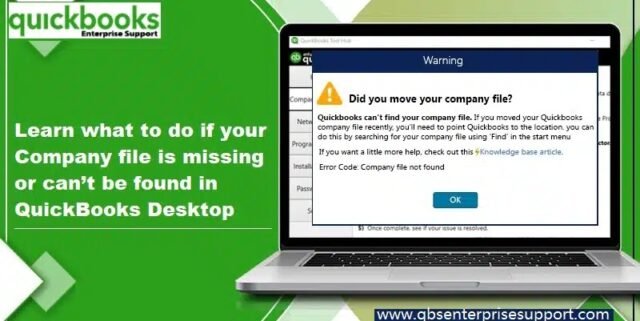






[…] click on ok to process and yes to finish the process. […]
ok