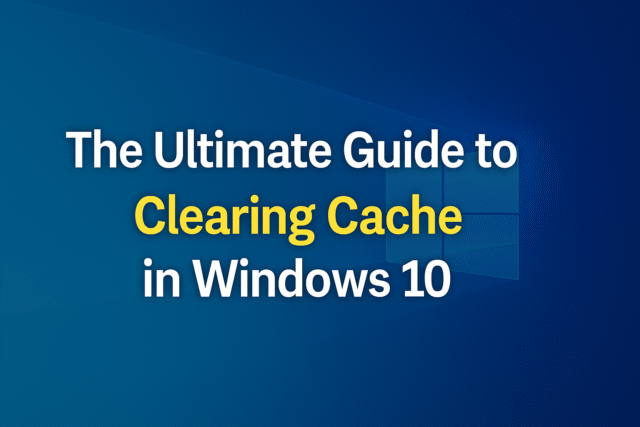Starting with clearing the Windows cache is a wonderful way to fix system problems, improve system performance, and free up disk space, much like deleting your browser’s cache. It will also help your device be issue-free, and if you wish to learn about the ways that can help you clear the cache, this is the right blog for you.
Guide to Clearing Cache in Windows 10
Here in this blog, we have mentioned some ways that will answer your question, how to clear cache in Windows 10 in some quick and easy ways.
Remove the cached Temporary Files using Disk Cleanup.
Look in the Start Menu search box for ‘Disk Cleanup’ to remove the transient files cache. After you choose it, Disk Cleanup will start estimating how much room you may open up on the operating system drive (C:) or on any other drive. On a current SSD, the window will perhaps be so fast that you barely notice it.
The OS (C:) Disk Cleanup will be shown right now. Scroll down and then check the box beside ‘Temporary Files.’ You might also choose to remove files from other locations, including the Recycle Bin or Downloads folder.
After deciding what you want to remove, click ‘Clean Up System Files. &’ Once Windows calculates how much free storage space will be available, you will be returned to the same page. Click OK after selecting the files and websites you would like to eliminate once again, this time.
Select ‘Delete Files’ and an alert will check whether you are sure about permanently deleting the files. Disk Cleanup now gets rid of superfluous files on your machine. This process could take many minutes to finish.
Reset the DNS cache
The next way for how to clear cache on PC is to reset the DNS cache for which you can do by opening Command Prompt as an administrator to clear the DNS cache of your Windows 10 device. After hitting the Start button, just type Command Prompt into the search box. Right-click the Command Prompt app and choose Run As Administrator from the menu, or select Run as Administrator from the side. The search results will include it. You will get a notification indicating that you have effectively cleared the DNS Resolver Cache.
Delete the Windows Store cache
To open Run and clean the Windows Store cache, use the Windows+R keyboard shortcut. In the text box next to Open, type WSReset.exe, then click OK.
Choosing will cause the window to darken for a brief second. Just wait a little while for it to empty the cache; you can do no good here. Following that, the Windows Store will show a loading icon and a blank screen. As soon as the windows close and the cache is wiped, Windows Store will start. We hope that these ways have been able to help you in getting rid of the cache files on Windows on your device. You can discover more ways that can help you in clearing the cache files on Windows by checking out the website Datarecovee.
Also Read – https://www.smartskill97.com/