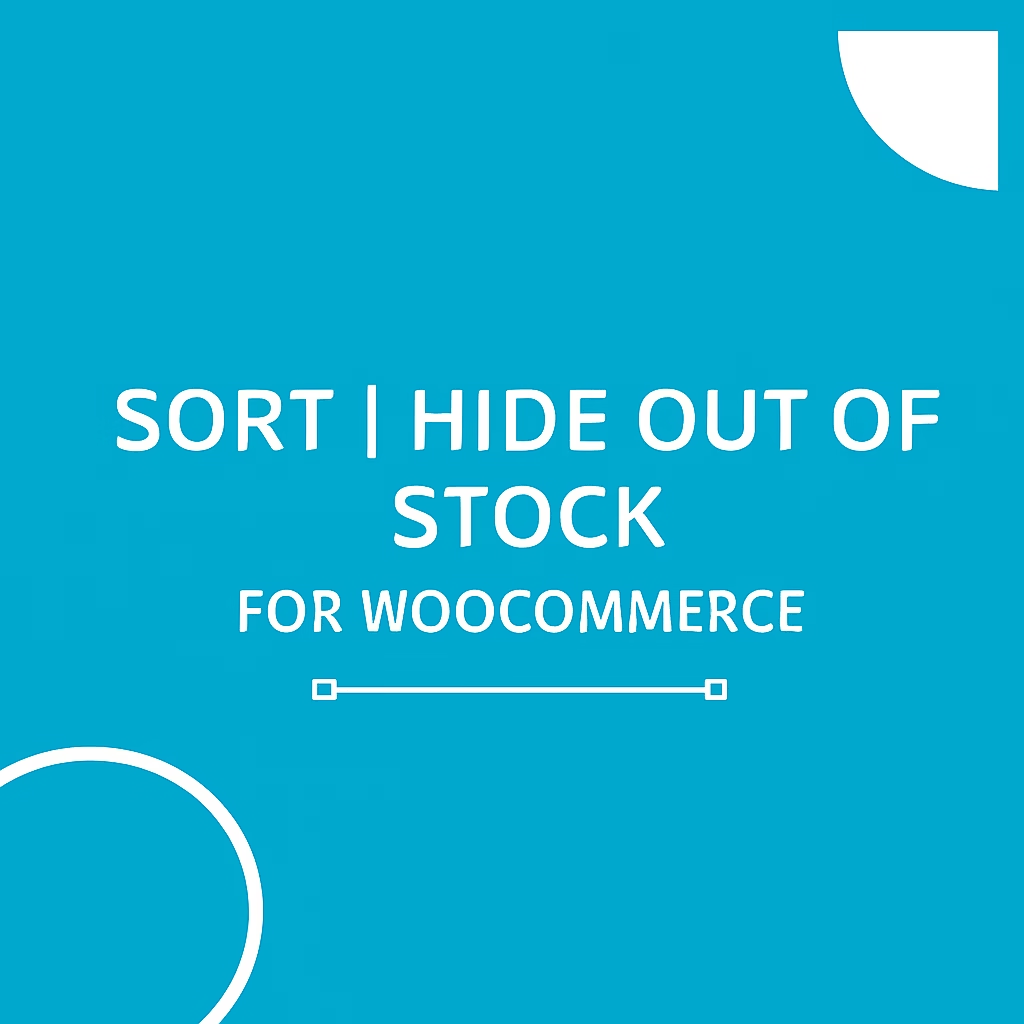WooCommerce Hide Out of Stock Products – Maintain Your Store Tidy & Conversion-Oriented
In eCommerce, a disorganized product list with “out of stock” products is demoralizing for users, increases navigation time, and damages conversions. It is for this reason that having the ability to woocommerce hide out of stock products is less of a nice-to-have and more of a must-do.
With the official Sort | Hide Out of Stock for WooCommerce extension (on WooCommerce.com) you can not just hide out of stock items but also sort them intelligently, implement role-based display rules, and automatically re-publish once stock arrives.
Here we’ll discuss why you need to hide out of stock products WooCommerce, how the plugin works, and how you can leverage it to enhance user experience, SEO, and revenue.
Why Hide Out of Stock Products in WooCommerce?
When a customer navigates through your store and lands on an item that says “out of stock,” it can trigger several negative outcomes:
They lose interest and leave your store.
They may perceive your catalog as poorly managed.
They might click away or bounce, hurting engagement metrics.
By providing the hide out of stock woocommerce functionality through plugin or native option, you prevent customers from viewing products which they cannot buy, thus enhancing trust, accelerating shopping, and overall store experience.
What the “Hide Out of Stock Products WooCommerce Plugin” Provides
WooCommerce provides its official plugin which is a set of tools specifically created to control the treatment of out-of-stock products. Below are its main attributes:
Hide Out-of-Stock Products – Automatically remove out-of-stock products from listings.
Smart Sorting – Determine where out-of-stock items are placed at the top or bottom of shop/category listings.
Auto-Unhide – Upon restocking, the product gets automatically restored to your catalog.
Role-Based Visibility – Control which user roles (customers, staff, guests) have visibility of out-of-stock products.
Category & Tag Rules – Use hide or sort rules by particular categories or product tags.
Custom Redirects – If a customer arrives at an out-of-stock product page, you can direct them to another page (shop, homepage, or custom URL).
Stock Thresholds – Set the quantity at which a product will be marked “out of stock” (e.g., any quantity below 1 or 0).
Out-of-Stock Report Dashboard – See all the hidden products and maintain them in one location.
These features make the plugin a complete solution for shops serious about catalog cleanliness and user experience.
Setting up Hide Out of Stock Products WooCommerce
Here’s a step-by-step guide based on the official documentation:
Buy and install the plugin from WooCommerce.com.
Activate it in Plugins > Installed Plugins in your WordPress dashboard.
Navigate to WooCommerce > Stock Management (or similar) to access the configuration options.
In the “Hide Out-of-Stock” tab you’ll find the following settings:
Storewide Hide – Hide all out-of-stock items.
Category/Tag Hide – Hide items in specific categories or tags.
User Role Visibility – Set which roles can see or cannot see out-of-stock items.
Redirect Options – Decide where to send users if they land on a hidden product page.
In the “Sort Out-of-Stock” section there are sorting settings:
Select to put out-of-stock products at the top or bottom of product lists.
Set ascending or descending order.
Allow category-based sorting if needed.
Check the “Out-of-Stock Report” dashboard to track hidden products and handle stock re-publishing.
WooCommerce
By doing these, your store will automatically apply the woocommerce hide out of stock products logic, enhancing visibility, conversions, and catalog cleanliness.
The Effect on Sales & User Experience
Having a plan to cloak out of stock products woocommerce has a range of quantifiable advantages:
Improved Browsing Speed: Customers see fewer “out-of-stock” products during browsing, creating a smoother shopping experience.
Boosted Purchase Intent: With only available products exposed, consumers are more inclined to put products in the cart.
Lower Bounce Rate: Less annoyance results in fewer early-leavers, which enhances engagement metrics.
Professional Brand Perception: Having a tidy and modern storefront speaks volumes about your brand reputation.
Inventory-Focused SEO: By concealing out-of-stock items from catalog visibility, you minimize the chances of search engines crawling non-buyable items.
All these impacts are the result of activating the hide out of stock woocommerce feature and using the plugin properly.
Best Practices When You Hide Out of Stock Products WooCommerce
Merge with “Back-in-Stock” alerts: Even if a product is invisible, provide a waiting list or email alert when it comes back.
Utilize substitute product offerings: When an item is hidden or redirected, suggest similar available products to keep the user on board.
Make stock levels realistic: Utilize the stock threshold setting provided by the plugin to set what should be regarded as an out-of-stock product.
Ensure correct redirect logic: If clients end up on a concealed product page, ensure the message or redirect is exact and beneficial.
Track hidden items: Utilize the Out-of-Stock Report to remain alert of the hidden products and schedule restocking or substitutes.
SEO Implications for Concealing Out of Stock Products
Concealing or cleaning out-of-stock products does not just influence user experience—it influences your store’s search engine visibility:
Don’t index dead-end pages: Redirected or hidden product pages decrease the likelihood that users will end up on non-buyable URLs.
Employ canonical tags or redirects: Make sure hidden products are treated so they don’t create duplicate content or indexing problems.
Optimize alt text and images: For the rest of the products, concentrate on image SEO and description content.
Keep an eye on bounce and dwell time: With cleaner listings, you’re more likely to notice better engagement metrics—good signs to search engines.
By using the woocommerce hide out of stock products approach and applying the plugin appropriately, you set your store up for improved UX and better SEO performance.
Frequently Asked Questions (FAQ)
Q1: What occurs when a product becomes out of stock?
A1: Once the plugin is installed, the product can be automatically hidden from your shop, category pages, or listings. It can also be routed to a preferred URL whenever a visitor tries accessing it.
Q2: Hidden products will return once stock is restocked?
A2: Yes. The plugin offers auto-unhide support, such that the product will be republished once your specified stock level is reached.
Q3: Can I only hide out-of-stock products for specific user roles?
A3: Yes. The plugin gives you an ability to set visibility rules based on user roles, like guests, customers, or particular staff user types.
Q4: Does the plugin only hide out-of-stock items or can I sort them as well?
A4: It’s capable of both. You can completely hide items, or you can sort out-of-stock products to the top or bottom of listings depending on your preference.
Q5: Can I set these settings per category or tag?
A5: Yes. Hide/sort rules can be set globally or limited to particular product categories or tags.
Q6: What happens if a user comes in on a hidden or out-of-stock product?
A6: The plugin provides a facility to redirect such users on the shop page, homepage, or any custom URL you prefer.
Q7: Is there any report of hidden products?
A7: Yes. You’ll have an Out-of-Stock Report dashboard showing all hidden/unavailable products for inventory tracking.
Q8: Does this plugin support performance issues?
A8: Yes.
A8: Yes. As per the product page, the plugin is designed to be optimized for latest WordPress and WooCommerce versions (WP 6.1+, WooCommerce 7.9+, PHP 7.4+).
Q9: How hard is it to install and set up?
A9: Simple—buy the plugin from WooCommerce.com, upload, install, activate, and set up through WooCommerce > Stock Management. No coding necessary.
Q10: Is there an additional cost for updates or support?
A10: Yes, the plugin has annual renewals that are licensed. Pricing and renewal information are placed on the product page