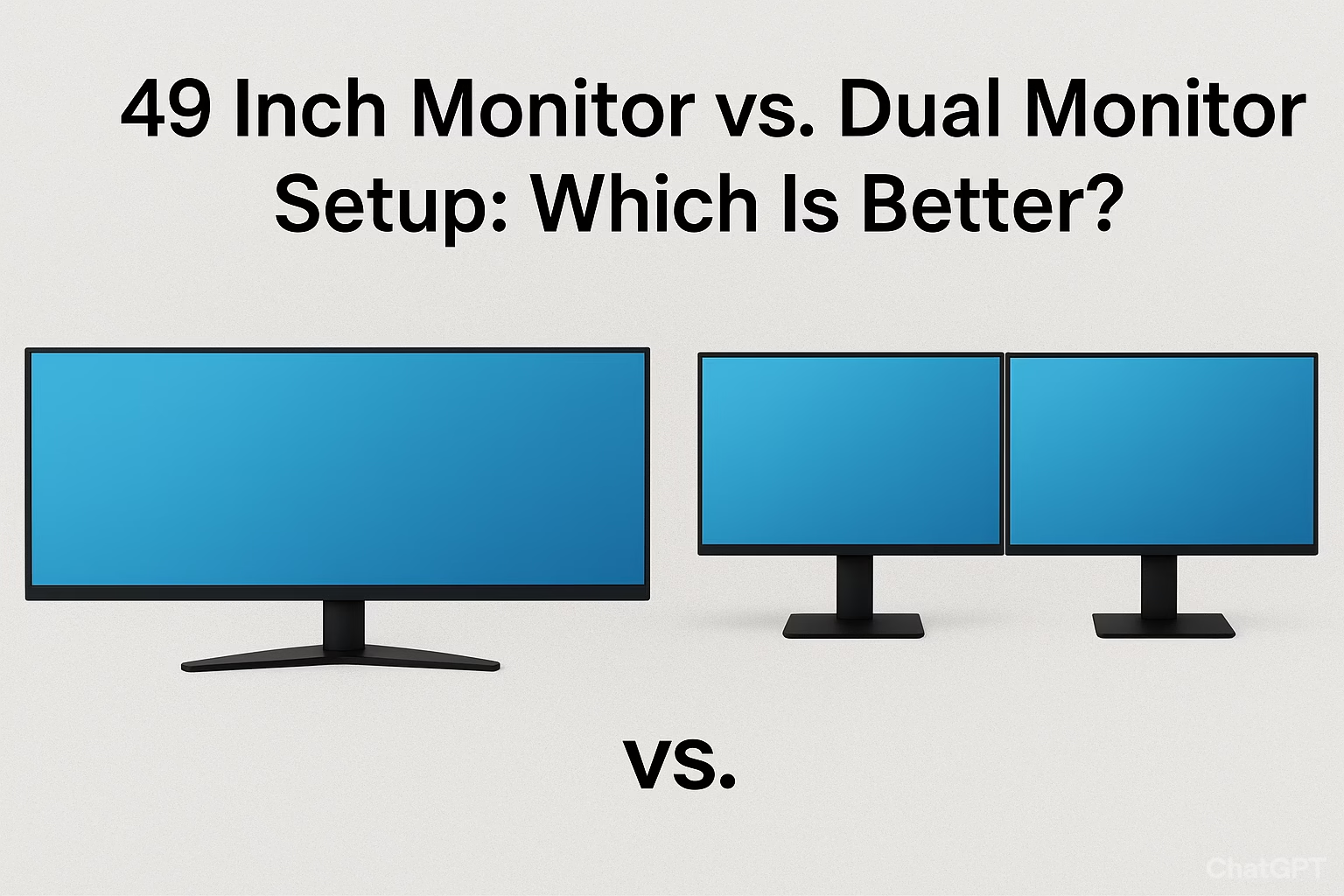Fonts play a huge role in how we interact with our devices. Whether you’re reading messages, browsing the web, or scrolling through social media, the style of text can influence your overall experience. Many iPhone users often wonder how to change the font on iPhone to make their device look more stylish, personal, and easier to read.
The good news is that iOS offers several ways to customize your font style—ranging from built-in settings to third-party tools like Fontschanger.net, which make the process even easier. If you’re looking to refresh the look of your iPhone, this step-by-step guide will walk you through everything you need to know.
Why Change the Font on iPhone?
Before diving into the process, let’s look at why people want to change fonts in the first place:
- Personalization: Fonts give your device a unique identity.
- Readability: A different font can make reading easier and more comfortable.
- Aesthetic Appeal: Custom fonts can make your iPhone feel more creative and fun.
- Professional Use: Some users prefer cleaner fonts for presentations, notes, or business apps.
By learning how to change the font on iPhone, you can enhance both the look and functionality of your device.
Method 1: Using iPhone Settings
Apple has built-in options that allow you to adjust text appearance without needing external apps. Here’s how:
- Open Settings → Go to Display & Brightness.
- Tap on Text Size → Use the slider to increase or decrease font size.
- Enable Bold Text → Go back and toggle on Bold Text for thicker, more readable fonts.
This method doesn’t allow full customization, but it’s a simple way to make fonts easier to read.
Method 2: Using Accessibility Features
If you want more control, iPhone’s accessibility features can help:
- Go to Settings → Accessibility.
- Tap Display & Text Size.
- Adjust options such as Larger Text, Bold Text, and Increase Contrast.
These settings are especially useful for users who want better visibility and readability.
Method 3: Using Third-Party Apps
For advanced customization, third-party apps are the best choice. Platforms like Fontschanger.net make it easy to explore hundreds of creative fonts and apply them across your iPhone.
Steps to use Fontschanger:
- Visit Fontschanger.net on your iPhone.
- Explore different custom font styles available.
- Copy the desired font and paste it into messaging apps, social media bios, or notes.
- Some apps allow system-wide font integration, giving your iPhone a completely new look.
With this method, you can personalize your iPhone beyond Apple’s built-in limitations.
Method 4: Installing Custom Keyboards
Another way to change fonts is by using custom keyboard apps from the App Store:
- Download a font keyboard app.
- Go to Settings → General → Keyboard → Keyboards → Add New Keyboard.
- Select your installed font keyboard.
Now, whenever you type on your iPhone, you can choose from a variety of fonts directly from your keyboard.
Best Practices When Changing Fonts on iPhone
- Keep Readability in Mind: Some fancy fonts may look cool but can be hard to read.
- Check Compatibility: Not all apps support custom fonts. Test them before using for important work.
- Don’t Overload: Using too many font styles can make your iPhone look cluttered. Stick to 2–3 favorites.
- Use Trusted Sources: Always download from reliable sites like Fontschanger.net to avoid issues.
Final Thoughts
Learning how to change the font on iPhone opens up a world of personalization and creativity. Whether you want bolder, cleaner text for readability or stylish fonts for social media, the options are endless.
Start by tweaking iPhone’s built-in settings, then explore advanced customization using tools like Fontschanger.net. With just a few steps, you can transform your iPhone into a device that reflects your style and enhances your user experience.
Frequently Asked Questions (FAQs)
1. Can I completely replace the iPhone’s default font?
Apple doesn’t allow full replacement of the system font, but you can adjust size, style, and use custom fonts in supported apps.
2. Is it safe to use third-party font apps?
Yes, as long as you use trusted platforms like Fontschanger.net or verified apps from the App Store.
3. Will changing fonts slow down my iPhone?
No, changing fonts doesn’t affect performance. However, too many third-party apps may use extra storage.
4. Do custom fonts work on all apps?
Not always. Custom fonts work on most messaging and social apps, but some system apps may not support them.