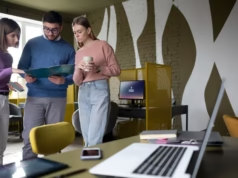WordPress powers over 40% of the web—and with good reason. It’s flexible, scalable, and supported by a vast ecosystem of plugins and themes. But for businesses and developers looking for something beyond the standard look and feel, learning how to create custom WordPress theme is a powerful way to stand out.
Whether you’re building a site for your brand or working with an agency like Pure Website, mastering custom theme development gives you full control over your design, functionality, and performance.
In this comprehensive guide, we’ll walk you through the essential steps to create a custom WordPress theme from scratch in 2025, while also touching on why it’s smart to invest in WordPress maintenance plans in Los Angeles or any major market.
Why Create a Custom WordPress Theme?
Before we dive into the “how,” let’s address the “why.”
Benefits of Creating a Custom WordPress Theme:
- Unique branding: No more cookie-cutter templates
- Optimized performance: Only include what you need
- Scalability: Designed to grow with your business
- Better SEO and UX: Custom code means cleaner structure
- Security: Fewer dependencies on third-party themes
Many businesses in competitive markets—such as the Los Angeles web design scene—prefer to create custom WordPress themes to reflect their identity more authentically and outperform generic competitors.
Step 1: Set Up Your Local Development Environment
To start, you’ll need a proper development environment. You can use tools like:
- Local by Flywheel
- XAMPP
- MAMP
- DevKinsta
These tools create a local server so you can build and test your theme without affecting a live site.
Create a new WordPress installation locally and navigate to:/wp-content/themes/
This is where your new theme will live.
Step 2: Create the Theme Folder and Files
Inside the themes directory, create a new folder for your theme. Name it something relevant like my-custom-theme.
At a minimum, your theme needs the following files:
style.css– Theme metadata and main stylesindex.php– The primary template filefunctions.php– Used to enqueue styles/scripts and define theme featuresscreenshot.png– Preview image for the dashboard
Example style.css Header:
cssCopyEdit/*
Theme Name: My Custom Theme
Author: Pure Website
Description: A custom WordPress theme built from scratch
Version: 1.0
*/
Step 3: Add Basic HTML Structure in index.php
Here’s a simple starting point:
phpCopyEdit<!DOCTYPE html>
<html <?php language_attributes(); ?>>
<head>
<meta charset="<?php bloginfo( 'charset' ); ?>">
<title><?php wp_title(); ?></title>
<?php wp_head(); ?>
</head>
<body <?php body_class(); ?>>
<h1><?php bloginfo('name'); ?></h1>
<p><?php bloginfo('description'); ?></p>
<?php
if ( have_posts() ) :
while ( have_posts() ) : the_post();
the_content();
endwhile;
endif;
?>
<?php wp_footer(); ?>
</body>
</html>
Step 4: Enqueue Styles and Scripts in functions.php
Avoid hardcoding your styles and scripts. Instead, enqueue them properly.
phpCopyEdit<?php
function my_custom_theme_scripts() {
wp_enqueue_style( 'main-style', get_stylesheet_uri() );
}
add_action( 'wp_enqueue_scripts', 'my_custom_theme_scripts' );
?>
You can now add CSS rules in your style.css file and they’ll apply globally.
Step 5: Break Templates Into Modular Files
WordPress themes are typically composed of multiple template parts:
header.phpfooter.phpsidebar.phppage.phpsingle.php
Use PHP functions like get_header(), get_footer(), and get_sidebar() in your index.php to make your theme modular and easier to manage.
Step 6: Add Theme Support and Customization Options
In functions.php, you can add support for features like featured images, navigation menus, and more:
phpCopyEditfunction my_custom_theme_setup() {
add_theme_support('post-thumbnails');
register_nav_menus( array(
'main_menu' => 'Main Menu',
));
}
add_action('after_setup_theme', 'my_custom_theme_setup');
You can also integrate the WordPress Customizer API to allow users to change colors, logos, and layout settings directly from the dashboard.
Step 7: Test and Debug Your Theme
Use tools like:
- Theme Check plugin
- Query Monitor
- WP_DEBUG mode
Testing ensures your custom WordPress theme follows coding standards and performs well across browsers and devices.
Step 8: Deploy to Live Site
Once your theme is stable, you can upload it via FTP or use Git-based deployment with services like:
- WP Engine
- Kinsta
- Pantheon
If you’re working with a firm like Pure Website, deployment may be handled through automated CI/CD pipelines for efficiency and version control.
Don’t Forget Ongoing Maintenance
Creating a custom theme is just the beginning. WordPress core updates, plugin changes, and security threats make maintenance a necessity.
That’s where WordPress maintenance plans in Los Angeles come into play. Agencies in LA and other major tech hubs offer professional support services including:
- Regular backups
- Core/plugin updates
- Security monitoring
- Performance optimization
- Emergency support
Businesses that don’t invest in ongoing care often face downtime, hacks, or lost data—all of which can be avoided through a proper maintenance plan.
Why Work With a Professional Agency Like Pure Website?
While you can certainly create a custom WordPress theme on your own, hiring experts like Pure Website can save you time, reduce risk, and ensure your theme is optimized for performance, SEO, and usability from day one.
Agencies offering WordPress maintenance plans Los Angeles also bring localized expertise, fast response times, and proven workflows—ideal for businesses that can’t afford site outages or sloppy code.
Final Thoughts
In 2025, learning how to create a custom WordPress theme is a valuable skill for developers and business owners alike. With the right approach, your website can deliver faster load times, a unique user experience, and long-term scalability.
Just don’t forget: after the theme is built, maintaining it is just as important. Whether you go it alone or partner with an expert like Pure Website or choose reliable WordPress maintenance plans in Los Angeles, your custom site deserves care beyond the launch.