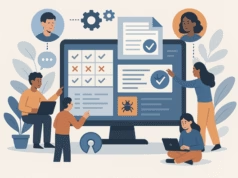Setting up a password on an MS Access Database ACCDB or MDB file becomes the norm to keep data safe and secure. But often users face a common issue, such as forgetting the Access database password, and because of this, they are unable to open or access their database files. Once users got stuck on this issue, they started looking for a solution to decrypt Access database MDB files accordingly.
Well, don’t worry! We considered this problem and came up with this blog. However, in this tutorial, we will be going to let users understand how to decode Access database MDB files. So, just thoroughly read the blog to decrypt the MS Access password from the database files.
Read Some Tips Before Decoding MS Access Password
Before decrypting passwords from Access database MDB or ACCDB files, you should know some important tips about decryption. Let’s get a quick look:
- Check Access Version – Ensure the version of MS Access you’re working with, as password protection and compatibility always differ.
- Back up the Database – Always create a backup copy of your .MDB file before applying any decoding method.
- Know the Password Type – MS Access supports database-level passwords and user-level security, so remember the password.
- Avoid Manual Edits – Direct file modification may corrupt the Access database file permanently on your system.
#1 Manual Method to Decode MS Access MDB File
Many users need to unlock the Access database for editing after forgetting the password. So, we considered this issue and came up with this guide. However, the manual method asks for a valid password to decode the Access database once only, but after decryption, you can open the Access database without a password. Below, we will be going to reveal the detailed steps to do the same. Have a look:
Steps to Decrypt MDB Database Files
Here, we mentioned the complete step-by-step procedure to decode the Access database MDB file password. So, you do not need to worry about decryption because you can easily do this by implementing these below-outlined instructions adequately.
- Run the MS Access program, opt for File as an option, and select Open from the Toolbar Menu.
- Thereafter, click on the Browse button that permits you to add a database file to the MS Access program.
- Select the MS Access database file that you want to decode.
- After that, click on the down arrow that is present next to the Open. Then, choose the Open Exclusive option to proceed further.
- Now, input the password and hit OK.
- Hit the File option from the top left to open the file menu.
- After that, choose the Info option as shown in the below figure.
- Here, hit on the Decrypt Database option from the Info.
- Enter an efficient password to unset the database password forever and hit OK.
- Ultimately, the password will be removed successfully, and your Access file will be decrypted.
Drawbacks of Manual Technique
- Password Requirement: This approach necessitates having an existing password at least once to decode Access database.
- Manual Process Applicability: It can be employed for decrypting ACCDB Access databases, but is not suitable for MDB database files.
- Decryption Rate and Workflow: It appears to be a time-intensive process since it permits the decryption of the Access database one by one.
Note that: Just in case you forgot the password of your protected MDB file. At times, you become unable to open password password-protected Access database. So, in this situation, you have only one option left, i.e., a third-party tool. Thus, we have also mentioned an alternative technique to decrypt MDB files. Let’s proceed to the upcoming segment to learn more.
#2 Pro Methods to Decode Access Database without Password
To perform the above-stated manual solution, you need an appropriate password to decode protected Access database. But what if you forgot the password? Do not worry! Still, you can recover forgotten Access MDB file passwords. Using the software named Systools Access Password Recovery tool, you can easily decrypt MDB files. This tool is specially designed to recover lost or forgotten Access database (MDB file) passwords.
Mainly, it furnishes an efficient and user-friendly interface. So, a geek or non-geek user can also perform the decrypting MDB procedure without taking any external help. Moreover, you can download this software on any Windows OS machine because it does not associate any kind of compatibility issue.
How to Decode MDB Files Flawlessly?
- Firstly, launch and run the proficient tool on your local system.
- Add Access MDB database files using the Add Files or Add Folders button.
- Select multiple Access database MDB files at once and hit Open.
- Enable required MDB files for decryption according to need.
- After that, click Recover to decrypt Access database MDB files.
- The decode access database process has been completed successfully.
- See the decoded password and use the Copy Password button to use it.
Key Features of Using an Automated Solution
- This method will instantly recover or reset the MS Access database password of the MDB file securely.
- Easily handles complex and structured passwords seamlessly and streamlines the workflow.
- No chance of data loss and file corruption, which also maintains the security of Access database file.
Final Words
All in all, we can say with assurance that you know how to decode Access database MDB files. Mainly, in this write-up, we have discussed the manual and professional solutions for the same. But the free solution is obtainable in case if you remember the password of the protected file. Otherwise, you should go with an automated solution. However, both techniques are described effectively; you have to opt for any of them as per your necessity.