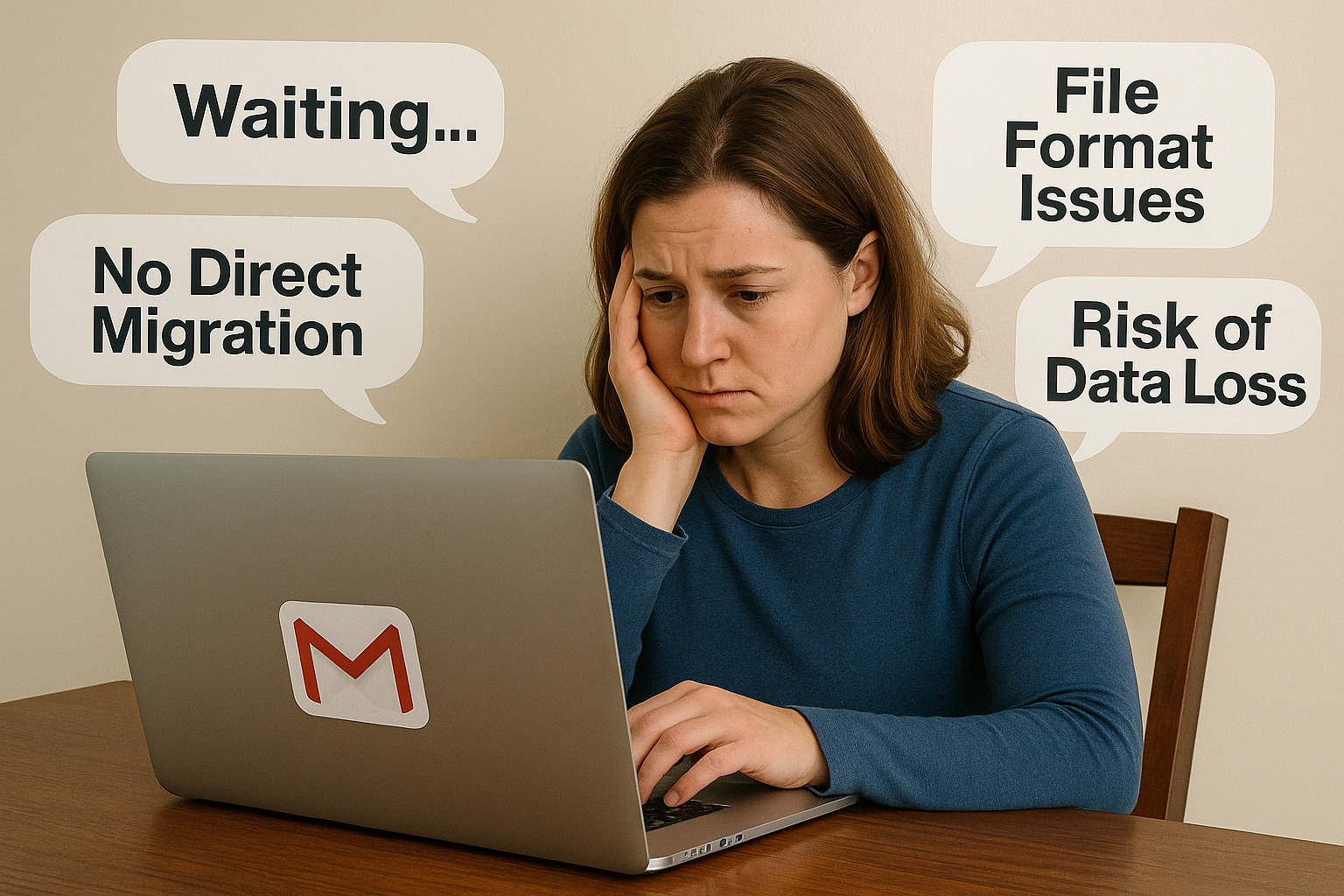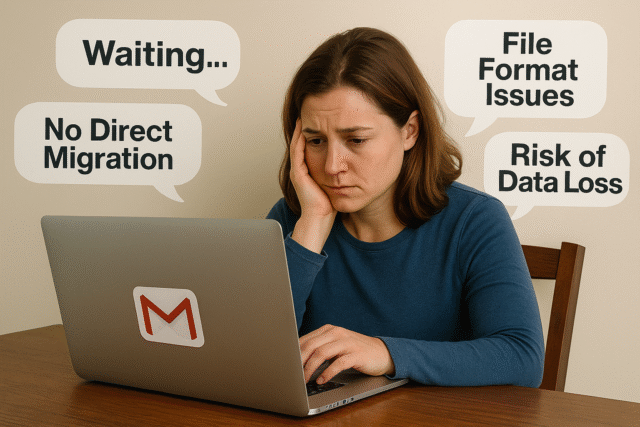Sometimes user has this issue that they need to access a long lost email that they forgot existed it could be a college admission letter, a flight booking confirmation or an old invoice. Simply you could have switched account.
This all leads to the rise to the query – “How to Download Old Emails from Gmail“.
In this article we will discuss various methods to do so and one effective alternative that ensure data safety in long term and is quick and effective.
Method 1: Use Google Takeout
Google Takeout if you didn’t knew is a free service by google that allows user to download Gmail in bulk. As this feature is not available in Gmail directly. Here is a step by step guide you can follow to use this service:
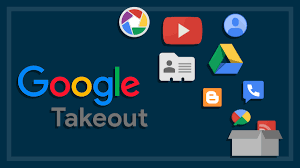
Steps:
- Go to >> takeout.google.com
- Check only Mail.
- Click All Mail data included (here you can select the folders as of the need)
- Click Next step
- Select export frequency: One-time
- Choose the file type eg:- .zip, and the method of delivery as desired.
- Click Create export
Note: Google takeout does not work with .mbox format . It has a separate email to client view
Method 2: Use an Email Client (Outlook, Thunderbird)
If you find issues with above method or you need to work with .mbox you can try using email client like Outlook or Thunderbird to connect with your Gmail account and export emails directly to your computer.
Steps:
- Download an email client like Mozilla Thunderbird or Microsoft Outlook
- Configure your Gmail account using IMAP settings
- Wait for syncing to complete (can be slow for large inboxes)
- Move chosen emails to local folders for offline access
Challenge: Time taking and issue prone for bulk backup & configuring can be difficult.
Method 3: Using Gmail Search Feature
This method comes in handy when you want one specific file and you remember the date for the same
Steps:
- Gmail offers search function like : before:2022/01/01 has:attachment Copy paste in the Gmail search bar – alter the date as of your need
- Once loaded open email and download the desired one
Tip: User more than one feature to get the better results.
Challenges with Manual Methods
- MBOX files aren’t easily readable without software
- Since the process is manual there is risk of data loss
- Time-consuming for bulk action
An Effective Solution: Using Automated Tools
To solve the above issues we recommend using an automated tool – Email Backup Wizard .
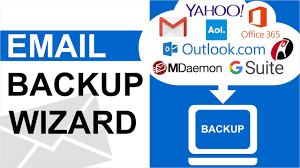
Benefits offered by tool:
- User friendly interface
- Quick and secure way to transfer file
- Works with 90+ Format including Mbox
- Both export and migrate data
Final Thoughts
We hope through this blog we were able to help you download old emails form Gmail. This is quiet common issue faced by user. To so the best method is via an automated too which will make your work simpler and easier
FAQ’s : How to Download Old Emails from Gmail
Q1. Can I download attachments from emails on iPhone in bulk?
No iPhones don’t support bulk downloads. Such bulk downloads can be made easier with the help of email backup software or third party software which make the task quicker.
Q2. How to retrieve Gmail when storage is full?
Transfer emails and access them offline or transfer them to another account using recommended tools.
Q3.Why do downloaded attachments appear in ZIP or unreadable formats?
Some platforms including Gmail bundle files to compress them. This can lead to organizational issues or confusion. This process is tedious as it may require converting to required format