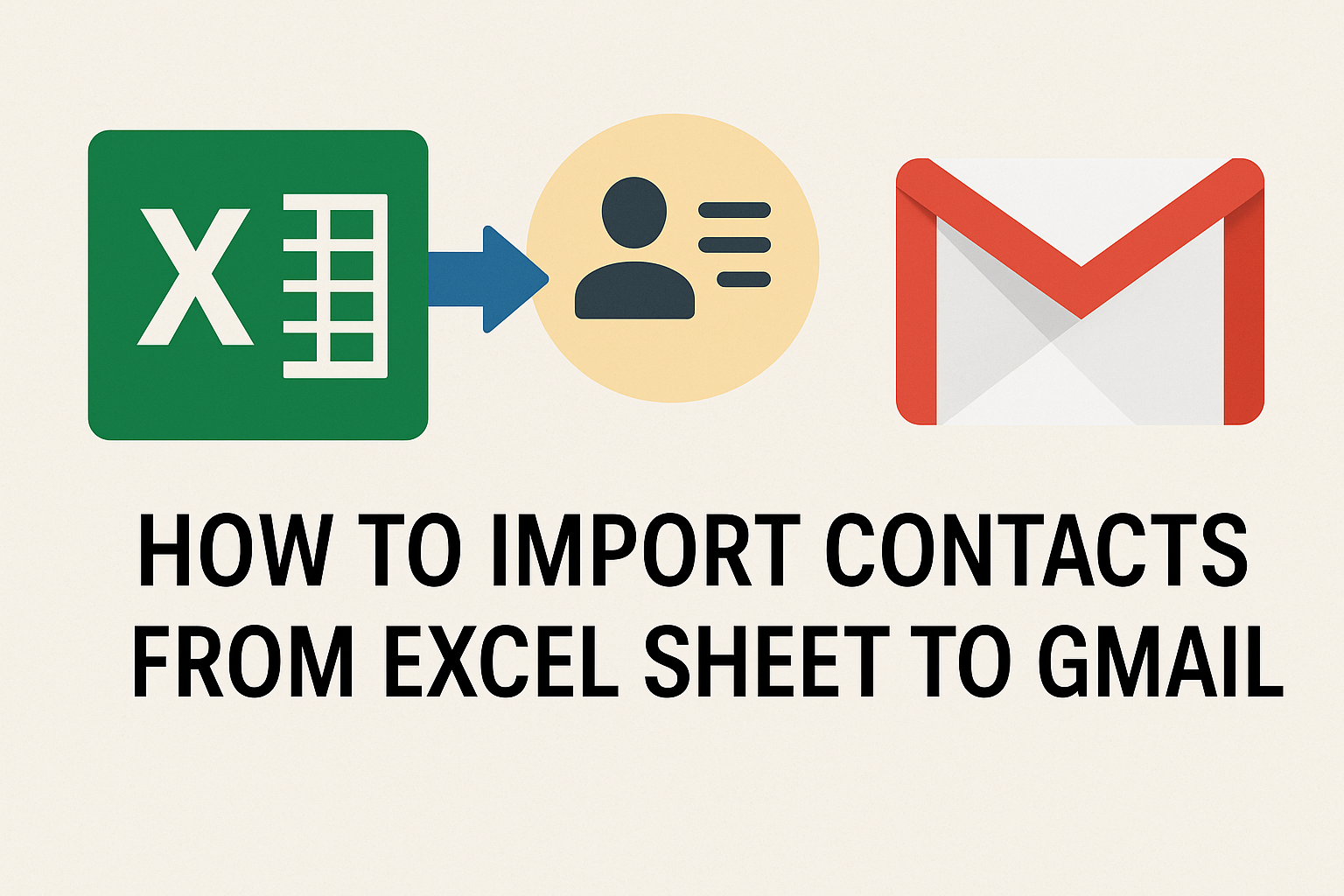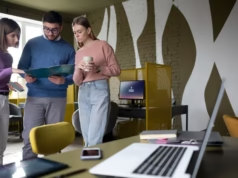In today’s digital era, managing contacts efficiently is essential for both personal and professional use. One of the most common ways to store contact lists is in Excel spreadsheets due to their flexibility and ease of editing. If you need to transfer your Excel sheet contacts to a Gmail account, then you have to understand the right technique for how to import contacts from Excel sheet to Gmail because Gmail does not support direct import of Excel contact lists as these spreadsheets are not compatible with Gmail’s contact system.
This guide will walk you through how to import phone numbers from Excel to Gmail securely using two different methods. Whether you are transferring your contact data to a new Gmail account or simply streamlining your contact management, this guide will provide you best solutions. Now, let’s move to further discussions in detail.
Why Import Contacts to Gmail from Excel File?
Importing contacts to Gmail from Excel sheet offers numerous advantages, especially for those handling extensive contact data. If you understand how to import contacts to Gmail from Excel in the right way, then it simplifies contact management across various platforms. Excel is a perfect tool for storing contact information, but it lacks the real-time accessibility and integration features that Gmail provides to users. Here’s why it’s a smart move:
- Integrated Contact Management
If your contacts are stored in Excel sheet for temporary use, then it’s fine, but Gmail offers a more centralized platform. Once you import contacts from Excel sheet to Gmail, they become part of the Google ecosystem and are also integrated into various Google services.
- Collaboration and Sharing
If you transfer your Excel contacts to a Gmail account, it makes it easier to collaborate with other users and share contact data to build and grow a network smoothly. You can quickly share documents and compose emails faster by simply typing a name and letting Gmail autofill the email address.
- Provides Backup and Data Protection
If your contact data stored in Excel sheet is lost due to accidental deletion, Gmail automatically backs up your contact list to the cloud. This ensures that your contact information is safe and can be restored anytime and anywhere, even if your device is damaged.
- Bulk Uploading of Contacts
If you manually enter hundreds of contacts into Gmail is time-consuming and error-prone. But if you import contacts to Gmail from Excel, it allows you to upload your contact list in just a few clicks, which saves hours of repetitive work and reduces the chance of human error.
Overall, these are the reasons to import contacts to Gmail from Excel efficiently, which helps to streamline your workflow and grow your networks.
How to Import Contacts from Excel Sheet to Gmail – 2 Best Ways
If you are importing contacts from Excel to Gmail, then you can use two reliable methods. You can add contacts manually or with the help of specialized software, which provides the perfect solutions to users.
#1 Import Contacts from Excel to Gmail- Using Manual Method
Here is the most common and free solution to transfer contacts to a Gmail account if your Excel file is simple and well-organised. Let’s follow some steps for using manual techniques:
- Open your Excel contact file.
- Save the file in CSV format.
- Tap to open Google Contacts and click the Import option.
- Select the saved CSV file and upload it.
- Lastly, Gmail automatically imports contacts within seconds.
Drawbacks of Using the Manual Method
- If you are using manual techniques to import contacts to Gmail from Excel. It does not offer advanced and accurate field mapping of multiple contacts.
- These methods have a limit on transferring contacts and create many restrictions on uploading contacts.
- If you are doing the process of import contacts from Excel sheet to Gmail account manually, then there is a risk of data loss as it does not provide any privacy & security to the contact information.
- It does not support vCard version (2.1 or 3.0), which leads to major import errors and incomplete data at the time of transferring contacts to devices.
#2 Import Contacts from Excel Sheet to Gmail – Using Advanced Method
If you are not satisfied with the manual solution and are looking for a reliable tool that easily imports contacts from Excel to Gmail, then here is the highly recommended professional tool like SysTools Excel to vCard Converter, that ensures a more accurate and seamless experience of importing Excel contacts to Gmail account. This tool is designed to eliminate the need for manual formatting and provide the best and accurate solution to users. Now. Let’s move down to learn the steps of using this pro tool:
- Download and run the above-listed converter.
- Browse your Excel file and upload it to the tool.
- Tap to Map the Excel columns to vCard fields.
- Click on the Export to vCard option.
- Now you can simply convert vCard contacts to Gmail.
Key Benefits of Using the Advanced Method
- It supports a large contact file, which easily manages contacts and doesn’t need to add contacts manually, as it automatically imports contacts.
- If you have proper knowledge of how to import contacts to Gmail from Excel with the help of tool, then you can save time and can also focus on improving your network.
- It also provides options to filter your contacts, like editing, deleting, or removing unwanted contacts, so that you can create a clean and original contact file.
- By using this special software, your contact data remains secure, and there will be no chance of data loss as users can have full control over their contact data list.
Let’s Sum Up
In the above guide, we have discussed the two different techniques to know how to import contacts from Excel sheet to Gmail securely. Whether you are looking to transfer a simple list or a large contact file, you have two effective options. For importing a small contact list, manual methods are often useful, but for importing a large contact file from Excel to Gmail, you should use an automated tool for easy import. So, it’s your choice to import contacts to Gmail from Excel with the best method that suits your needs.