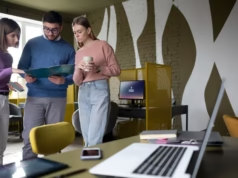Every detail of your website speaks volumes about your brand—even the tiny icon next to your site name in the browser tab. That icon is called a favicon, and it plays a surprisingly big role in your site’s professionalism and recognition. If you’re just launching your site or looking to give it a more polished feel, this guide will walk you through how to make a favicon for your website—and why it matters more than you think.
Whether you’re managing a business site, blog, or using a free or premium business card storage solution for busy professional download WordPress theme, adding a favicon is a small task with big impact.
What Is a Favicon?
A favicon (short for favorite icon) is a small, square icon—usually 16×16 or 32×32 pixels—that appears next to a website’s title in the browser tab, bookmarks, and browser history. It’s a form of visual branding, like a logo’s miniature twin.
Where Do Favicons Appear?
- Browser tabs
- Bookmarks bar
- Mobile home screen (when a site is saved as a shortcut)
- Search engine snippets in some cases
They help users easily identify and return to your site, improving user experience and brand recall—especially when you download a WordPress theme that supports custom favicon integration out of the box.
Why You Should Add a Favicon to Your Website
You might think something so small can be skipped—but that’s a mistake. Here’s why you should create a favicon for your website:
1. Boosts Brand Identity
A favicon reflects your logo or brand symbol. When users have multiple tabs open, your favicon helps them recognize your site instantly.
2. Improves User Trust
Sites without favicons can look unfinished or unprofessional. A custom favicon suggests attention to detail and builds trust.
3. Enhances Bookmarking
Favicons show up next to bookmarks, making it easier for users to identify your site later.
4. Mobile Accessibility
When someone adds your site to their mobile home screen, your favicon becomes the app icon. This adds a layer of mobile branding.
5. SEO Benefits
While a favicon alone won’t directly boost rankings, it can enhance click-through rates and user engagement—both positive SEO signals.
How to Make a Favicon: Step-by-Step Guide
Now that you know why you need one, let’s dive into how to make a favicon for your website. You can design one yourself or use tools even if you have no design experience.
Step 1: Choose the Right Image
Start with a simple version of your logo or brand symbol. Make sure it:
- Is square (1:1 ratio)
- Looks good at small sizes (16×16, 32×32, 48×48)
- Has minimal detail
- Uses strong contrast and bold colors
Step 2: Design Your Favicon
You can use free tools or software like:
- Canva – Offers favicon templates and easy drag-and-drop.
- Favicon.io – Instantly create favicons from text, images, or emojis.
- Adobe Express – Great for custom designs.
- Photoshop – If you want full control.
Make sure to export in .ico, .png, or .svg formats depending on your site’s requirements.
Step 3: Optimize the File
Favicon files must be tiny. Resize and compress to:
- 16×16 (browser tabs)
- 32×32 (desktop)
- 180×180 (Apple Touch Icons)
Use TinyPNG or ImageOptim to compress without quality loss.
How to Add a Favicon to Your Website
Once you’ve designed your favicon, it’s time to upload and integrate it into your site.
For HTML Websites
Add this line in your <head> tag:
<link rel=”icon” href=”favicon.ico” type=”image/x-icon”>
You can also include multiple sizes:
<link rel=”icon” sizes=”32×32″ href=”/favicon-32×32.png”> <link rel=”apple-touch-icon” sizes=”180×180″ href=”/apple-touch-icon.png”>
For WordPress Websites
If you’re using WordPress, especially with a download WordPress theme, you’re in luck—adding a favicon is incredibly simple.
Using WordPress Customizer:
- Go to Appearance > Customize
- Click on Site Identity
- Upload your favicon under Site Icon
- Save & publish
WordPress automatically resizes the image and includes the correct metadata.
Using a Plugin (Optional):
Plugins like Favicon by RealFaviconGenerator offer advanced favicon control for multiple platforms (desktop, mobile, tablets).
Best Practices for Favicon Design
To ensure your favicon looks good and functions properly, follow these tips:
Keep It Simple
Don’t include text or overly detailed graphics. Small icons don’t handle complexity well.
Use Transparent Backgrounds
PNG format with transparency is best to blend well with any browser.
Stick to Your Brand Colors
Use the same color palette as your logo and site to maintain consistency.
Test on Multiple Browsers
Always preview your favicon on:
- Chrome
- Safari
- Firefox
- Edge
Check both desktop and mobile to ensure clarity and alignment.
Common Favicon Mistakes to Avoid
Here are some frequent pitfalls you should avoid when creating a favicon:
Using the Wrong Size
Uploading a full-size logo or forgetting to resize will result in blurry icons.
2. Not Naming Correctly
Browsers expect specific file names like favicon.ico. Wrong names may cause the favicon not to display.
3. Overloading with Detail
Avoid stuffing too much into the tiny space—icons should be instantly recognizable at a glance.
4. Ignoring Retina Display
High-DPI screens need higher-resolution versions like 32×32 or 180×180 px to look crisp.
5. Forgetting to Test
Not all browsers or devices interpret favicon files the same. Test across platforms to ensure consistency.
Examples of Well-Designed Favicons
Take inspiration from these major brands:
- Google – Clean, simple “G” with brand colors.
- YouTube – A recognizable red play button.
- Twitter – The blue bird logo with no background.
Even if you’re using a download WordPress theme, these favicons show the value of simple yet memorable design.
Favicons and Branding: More Than Just a Pretty Icon
In an age where attention spans are shrinking, favicons help establish identity in milliseconds. Think of your favicon as your digital business card—a touchpoint that reinforces your branding every time someone opens a new tab.
If your brand already has a logo, converting it into a favicon solidifies the visual consistency. Even free themes support this, which is why nearly every download WordPress theme today includes favicon settings in the theme customizer.
FAQs About Making a Favicon
1. Do I need a favicon for a personal blog?
Yes! Even personal sites benefit from brand recognition and professionalism.
2. What file format should I use?
.ico is widely supported, but .png is great for transparency. Use both if possible.
3. Can I make a favicon from text?
Absolutely! Tools like favicon.io let you create text-based favicons in seconds.
4. How often should I update my favicon?
Only when you rebrand. Otherwise, keep it consistent for better recognition.
5. Will my favicon show in Google search results?
Sometimes. Google has started displaying site favicons in mobile search results.
Final Thoughts
Creating a favicon is a simple, quick, and often overlooked task that dramatically enhances your site’s branding and user experience. Whether you’re running a corporate site, personal blog, or building with a download WordPress theme, adding a custom favicon ensures your site stands out in a crowded browser tab landscape.
From boosting trust to making your site easier to recognize, a favicon is the tiny design element with a powerful purpose.
So now that you know how to make a favicon for your website, don’t wait—design and upload yours today. It’s a small icon with big branding power.