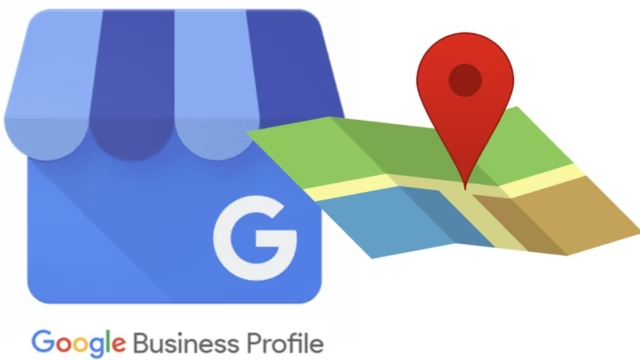Google Business Profile (GBP) is a free tool that allows business owners to manage their online presence across Google Search and Google Maps. Think of it as a digital storefront that shows up right when people are searching for businesses like yours. It helps you control how your business information, like your address, phone number, hours, and photos, appears to potential customers. When someone searches for a local business, a well-managed Google Business Profile can be the first thing they see, giving them all the key details they need to contact you or visit your location. Proper Google Business Profile installation and configuration are essential steps to ensure your business stands out in local search results. It’s a crucial part of local search engine optimization (SEO) and connecting with your community..
Why It Matters for Local Visibility
A strong Google Business Profile is crucial for getting found by local customers. It puts your business on the map, literally. By providing accurate, up-to-date information through the right google business profile configuration, you increase the chances of appearing in the “Local Pack” — the list of three businesses that shows up at the top of search results for local queries. This visibility is key to attracting nearby customers who are ready to buy or use a service. It also helps build trust, as a complete profile with reviews and photos looks more credible.
Eligibility: Who Can Use It (Storefront vs. Service-Area)
Any business that has direct contact with customers, whether at a physical location or by serving them in their area, can benefit from google business profile installation and management.
- Storefront businesses: These are businesses with a physical location that customers can visit, like a restaurant, retail shop, or salon. You list your full address and can even let people know if you have specific hours.
- Service-area businesses (SABs): These are businesses that travel to a customer’s location, such as plumbers, electricians, or landscapers. You don’t show a physical address on your public profile. Instead, you define the geographic area you serve.
- Hybrid businesses: Some businesses have a storefront but also offer a service area, like a pizza shop that has a dining room but also delivers. These businesses can list both their physical address and their service area.
Step-By-Step Setup Guide
Setting up your Google Business Profile is straightforward and gives you a powerful tool for your business. Here’s how to start your google business profile installation and complete the configuration:
Sign In to Google Account
You’ll need a Google account to manage your profile. If you already have one, great! Just sign in. If not, create a new one. It’s best to use an account that you will continue to use for your business.
Claim or Create Your Profile
Go to the Google Business Profile Manager website. There, you’ll search for your business name. If it’s already listed, you can claim it. If not, you can create a new profile from scratch. Make sure your business name is exactly how it appears in the real world to avoid any issues.
Add Business Details (Name, Category, Contact, etc.)
This is where you fill in all the important details about your business. Be as complete and accurate as possible.
- Business Name: Use the full, official name of your business.
- Category: Choose the most accurate category for your business (e.g., “Restaurant,” “Plumber,” “Hair Salon”). This helps Google show your profile for relevant searches.
- Location/Service Area: Enter your physical address or define the areas you serve.
- Contact Information: Add your business phone number and website.
- Hours: List your regular operating hours, and don’t forget to update them for holidays.
Verify Your Profile
Verification is a crucial step to prove you own the business. Google will send a postcard with a code to your physical address. Once you receive it, you’ll enter the code online to verify your profile. This helps keep the information on Google accurate and prevents others from managing your business’s information.
How to Edit & Maintain Your Profile
Great google business profile configuration doesn’t end with installation. Regular updates keep your profile accurate and engaging.
Updating Info via Search, Maps, or Manager Dashboard
You can edit your profile from a few different places, making it easy to manage. When you’re signed into the Google account associated with your profile, you can simply search for your business name on Google Search or Maps. You’ll see an editing panel right at the top of the page. Alternatively, you can use the official Google Business Profile Manager dashboard for a more complete view of all your tools and settings.
Managing Business Description, Hours, Photos & Video
Keeping these sections, current is vital. Your business description is a short paragraph to tell customers what you do. Use it to highlight what makes you unique. Your hours should always be correct. Wrong hours can lead to frustrated customers. Adding high-quality photos and videos of your business, products, and team can significantly boost engagement and make your profile more appealing.
Using Posts, Q&A, Attributes, Messaging, and Booking
These features let you go beyond basic business information.
- Posts: Use these to share news, special offers, or events. They appear on your profile and are a great way to engage with customers.
- Q&A: Monitor and answer questions from customers. This shows you’re active and helpful.
- Attributes: These are special tags that highlight what your business offers, like “Wheelchair accessible” or “Wi-Fi available.”
- Messaging: Let customers send you a message directly from your profile. It’s a quick and easy way to communicate.
- Booking: If you use a compatible scheduling service, you can add a booking button right to your profile, making it easy for customers to book appointments or make reservations.
Optimization Tips for Local SEO & Engagement
- Complete Your Profile: Fill out every section. A complete profile is more likely to rank higher.
- Choose the Right Category: Be specific. Instead of just “Restaurant,” use “Italian Restaurant” if that’s what you are.
- Collect Reviews: Encourage happy customers to leave reviews. Positive reviews are a huge trust signal and improve your ranking.
- Respond to Reviews: Whether good or bad, responding shows you care about customer feedback.
- Upload Photos Regularly: Keep your profile fresh with new photos. This can include pictures of new products, team members, or special events.
- Use GBP Posts: Publish weekly updates to keep your profile active and engaging.
- Answer Q&A: Respond to customer questions quickly and accurately.
- Add Attributes: Highlight unique features of your business to attract specific customers.
Common Verification Methods & Best Practices
The most common verification method during google business profile installation is postcard delivery to your business address. Occasionally, Google may offer phone or email verification, especially for service-area businesses.
Best Practices:
- Make sure your address is correct before requesting a postcard.
- Don’t edit your business name, address, or category during the verification process, as this can reset the whole process.
- Keep an eye out for the postcard; it can sometimes look like junk mail.
Monitoring Performance with Insights & Analytics
Google Business Profile offers free “Insights” to track how customers find and interact with your profile. You can see metrics like direct searches (your business name), discovery searches (your category or services), customer actions like calls, website visits, and direction requests. These insights guide ongoing improvements to your profile’s configuration and performance.
If you want to strengthen your local SEO further, check out our SEO Service in Delhi NCR. We specialize in helping businesses like yours get found online and grow with smart SEO strategies.